
Hey Friends,
This is the first part of ruby programming Lessons. In this part, we are going to learn,
setting up the Ruby environment for development.
I suggest doing it on linux operating system .. Ubuntu 16.04 is suggested ..
If you are on windows, there is an easier method of installing ruby, that is via
rubyinstaller.
You can find it here :)
https://rubyinstaller.org/downloads/otherwise if you are on linux operating system, follow this guide, I am sure we are going to have so much fun.
Let us Begin :)
Execute this command in your terminal. we are installing ruby via rbenv .. so first lets get itgit clone https://github.com/rbenv/rbenv.git ~/.rbenvAfter cloning rbenv execute these two commands.
echo 'export PATH="$HOME/.rbenv/bin:$PATH"' >> ~/.bashrcecho 'eval "$(rbenv init -)"' >> ~/.bashrcNext step is sourcing rbenv,
that you can do by typing following command
source ~/.bashrcafter sourcing it, you can check to see if rbenv is installed properly, by doing so.
type rbenvyour output should be similar to as shown below.
Following command will allow us to use "rbenv install" command,
which comes in handy, when installing different versions of ruby programming language.
Sometimes, if we wish to clone a github project and it is build with different version of language.
rbenv install command helps us switching between different versions of ruby programming language,
You will see that it requires only one command to install a different version of ruby. :)
git clone https://github.com/rbenv/ruby-build.git ~/.rbenv/plugins/ruby-build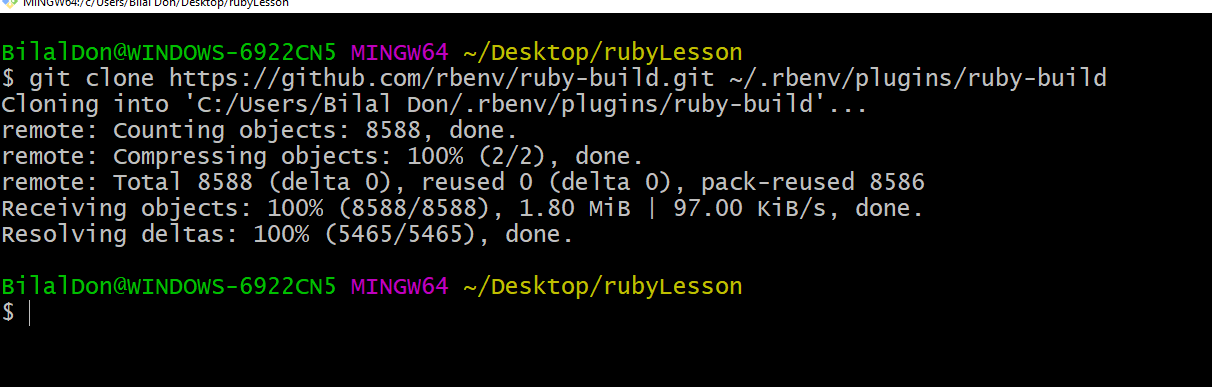
Following command allows us to see, what versions of ruby programming language are available.
we can choose any version from the list, and install it easily :)
rbenv install -l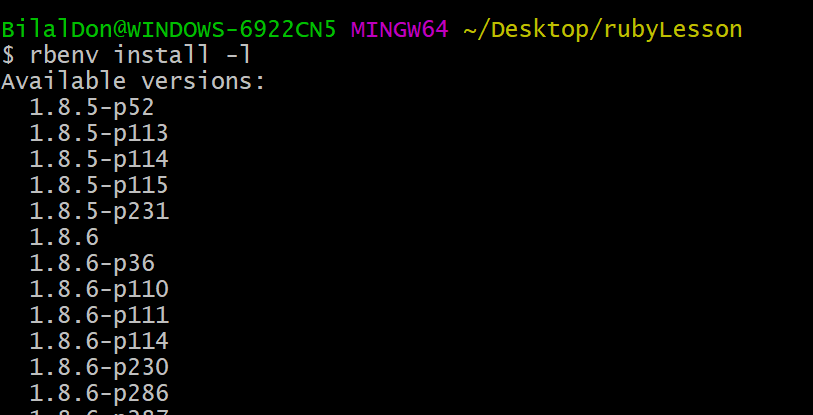
next step is to install the version of ruby programming you want ..
in our case we will install
ruby 2.5.0 which is latest stable.
rbenv install 2.5.0
and if you installed many versions of ruby , you set to choose a default version for your ruby programs
by typing and executing this command.
rbenv global 2.5.0final step is to verify if everything is installed correctly , we can check that by executing this command,
ruby -vwhich returns us the version of ruby which we just installed :)
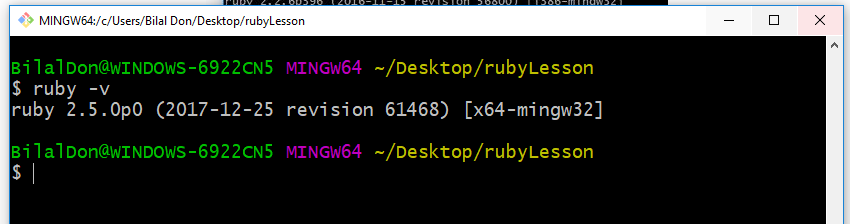
If you have done everything correctly .. you must be proud of yourself :) because you just installed ruby development environment ... We can now do all the magic we want to do..
Originally posted via my blog on bearshares.com
https://bearshares.com/programming/@ruby/ruby-programming-tutorial-lesson-01-installation-of-ruby-environment
Comments
Post a Comment